Accessibility in Your OER
5.5 Accessible Tables in Pressbooks
Theresa Huff
Accessibility Standard – Tables
Tables are used for structuring information, include row and column headers with assigned scope, are captioned, contain adequate padding, and avoid merged cells.
What are tables?
In this context, tables refer to data tables, which include row and/or column header information to categorize content. (Tables that do not have headers are called layout tables.)
Are your tables simple or complex?
Tables can be simple or complex. A simple table includes a maximum of one header column and/or one header row. A complex table includes more than one header column and/or header row and may include merged or split cells.[1]
We recommend you make every effort to keep data tables as simple in structure as possible. The more complex the design of a data table, the less accessible it will be for some students using screen-reading technology to access their textbook materials.
For whom are you doing this?
This work supports students who:
- Have a form of cognitive disability.
- Are blind or have low vision.
How Does That Work? – Screen Readers and Tables
Watch the video below to see what makes a table accessible and to see how a screen reader navigates through an accessible table and an inaccessible table.
Why is this important?
Using accessible tables ensures all of your students can understand data and information you present and easily find data and information they need.
People using screen readers will not be able to understand the purpose of the table or the relationship of information between the table’s cells unless the table has been made accessible.
What do you need to do?
Accessibility Checklist – Tables
o Tables are used to structure information and not for layout.
o Tables include row and/or column headers.
o Row and column headers have the correct scope assigned.
o Tables include a caption.
o Tables avoid merged or split cells.
o Tables have adequate cell padding.
In the same way that your content hierarchy needs headings and structure (see Accessible Themes and Organization in Pressbooks), tables need a properly defined structure to be accessible. This means that you must add row and column headers to define the different sections of data. Screen readers read tables horizontally — cell by cell, row by row — and row and column headers help give context to the data in each cell for students who are blind, have low vision, or have a cognitive disability.
View the video or read the text below the video to see the steps for making the tables in your OER Pressbook accessible.
Create Simple, Accessible Tables
We recommend you make every effort to keep data tables as simple in structure as possible. The more complex the design of a data table, the less accessible it will be for some students using screen-reading technology to access their textbook materials.
A simple table includes:
- A table title or caption
- Maximum of one row of column headers and/or maximum of one column of row headers, with the appropriate scope assigned
- Avoid using merged or split cells
- Adequate cell padding for visual learners
Example: A Simple, Accessible Table
The table below is a simple table. Select the information icons (purple circle with an i) to review the preceding requirements list applied to this table:
How to add Headers and Scope to a Table
Adding Headers
- Create your table and fill the cells with data.
| Year Recorded | Proposal Submission | Attendees |
| 2023 | 324 | 620 |
| 2024 | 525 | 875 |
- Select all of the cells that will be your column headers. (This should be all cells in the first row of your table.)
- Select the table icon from the top menu of the Visual editor: Table icon > Cell > Table cell properties.
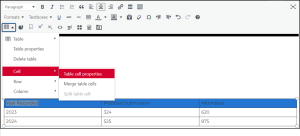
- Set the Cell type to Header cell.
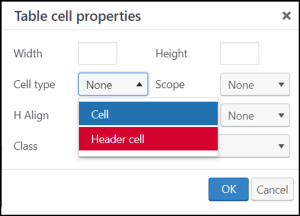
- Set the Scope to Column.
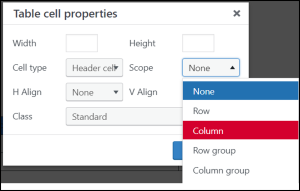
- Select OK.
Adding Scope
- Select all of the cells that will be your row headers. (This should be all cells in the first column of your table, except for the cell in the first row, which has already been marked as a column header.)
- Select the table icon from the top menu of the visual editor: Table icon > Cell > Table cell properties.
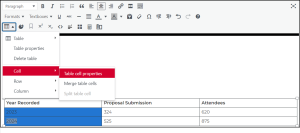
- Set the Cell type to Header cell.
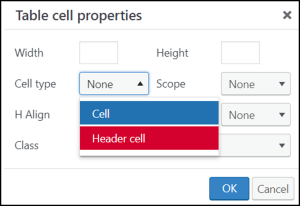
- Set the Scope to Row.
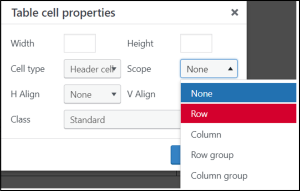
- Then select OK.
Now the column and row headers as well as the scope are in place.
| Year Recorded | Proposal Submission | Attendees |
|---|---|---|
| 2023 | 324 | 620 |
| 2024 | 525 | 875 |
How to create a Table Caption
- Select your table [1].
- Select the Table icon > Table Properties [2].
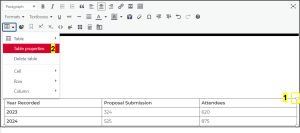
- Check Caption [1] and then select OK [2].
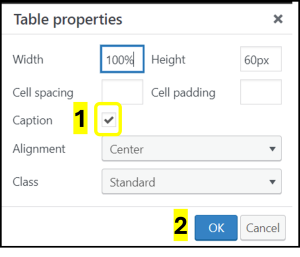
Select the space within the dotted lines, directly above the center of the table you created and type your caption.

How to add padding to a Table
- Select your table [1].
- Select the Table icon > Table Properties [2].
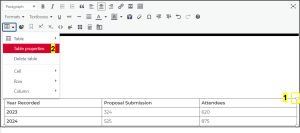
- In the Cell Padding box, set your desired padding level [1]. The default in Pressbook tables is 10.
- Select OK [2].
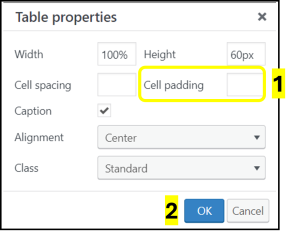
How to Check Your OER for Accessible Tables
Self-Comprehension Check
After reviewing this page, test your knowledge with the questions below.
Licenses and Attributions
Accessible Tables in Pressbooks” by Theresa Huff is adapted from “Tables – Accessibility Toolkit – 2nd Edition” by Amanda Coolidge, Sue Doner, Tara Robertson, and Josie Gray for BCcampus, used under a CC BY 4.0 license. “Accessible Tables in Pressbooks” is licensed under CC BY 4.0.
