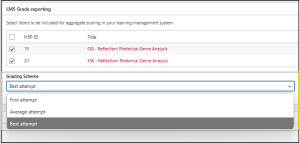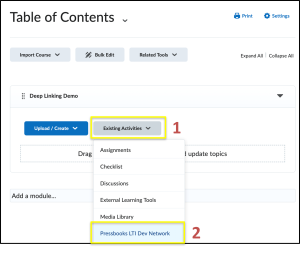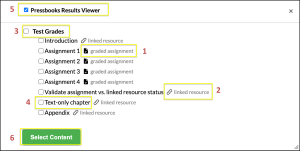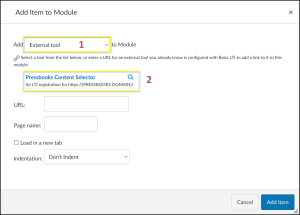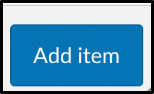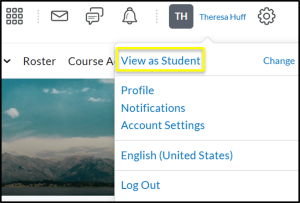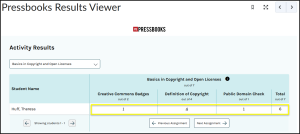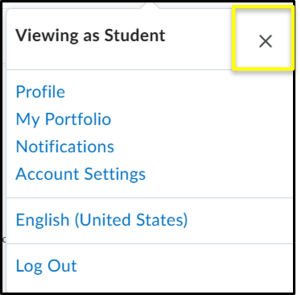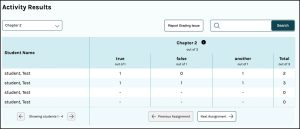Blossoming and Sharing: Publishing Your OER
Grading with Pressbooks and H5P
Theresa Huff
This chapter is geared toward those institutions that have the LTI plug-in of Pressbooks which enable Pressbooks Results. For the OERFSJ project, this would include Loyola Marymount University and Saint Mary’s College.
Are these H5P gradable?
You’ve worked so hard to build and place learning-objective-aligned H5P in your OER chapters, and while students undoubtably will find your digital textbook much more engaging now, you might be wondering if there is any way you could grade their interactions with these H5P. After all, this these are formative assessments!
What is a Formative Assessment again?
Formative Assessments are opportunities for your learners to play with, reflect on, or practice new content. They:
-
- Are usually low-stakes or not graded at all
- Can be done in your classroom (Example: turn-and-talk)
- Can be done in your online classroom (Example: discussion posts)
- Can be done in your OER course materials (H5P interactions)
What is Pressbooks Results?
Pressbooks Results is a grade passback system that will transfer the scores on gradable H5P activities automatically to your learning management system (LMS) gradebook. You can choose which H5P get graded, bring into your course any and all pages of your Pressbook you plan for your learners to use in your course (those for reading only and those with H5P in them for reading/grading), and move them around to the weeks or modules you want your learners to read/interact with the chapters. You and your students can track progress and performance on these H5P activities using the Pressbooks Results Viewer in the LMS as well as the LMS gradebook.
Who has access to Pressbooks Results?
If your institution has their own instance of Pressbooks, you have access to Pressbooks Results to grade your students’ interactions with the H5P in your Pressbook. Your institution’s Pressbook Network Manager and Instructional Technology folks will first need to set up the LTI installation of Pressbooks [New Tab] with your institution’s LMS. Once that is set up for your institution, you can take the following steps to set up Pressbooks Results with your Pressbook and your course.
Which H5P can be graded using Pressbooks Results?
Of course, not every H5P type is meant for use as formative assessment. As our chapter on 4.6 H5P for Presenting Your Content noted, some H5P types are specifically for informational content. Others, as our chapter on 4.8 H5P for Reflection and Deep Learning states, are made for self-reflection or could themselves contain a chapter-worth of information and formative assessment. So, it makes sense that, while you can use H5Ps of all types in your Pressbook, not every H5P type is gradable in Pressbooks Results.
This table alphabetically lists the H5P types that are able to be graded using Pressbooks Results in your LMS.
| A-F | I-T |
|---|---|
| Arithmetic Quiz | Image Choice |
| Branching Scenario | Interactive Video |
| Course Presentation | Mark the Words |
| Drag and Drop | Memory Game |
| Drag the Words | Multiple Choice |
| Essay | Quiz (Question Set) |
| Fill in the Blanks | Single Choice Set |
| Flashcards | Summary |
| True/False Question |
Steps for setting up and using Pressbooks Results in your LMS
Step 1: Configure a Chapter for Grading with Pressbooks Results
View the video (View time: 1:53) or select the arrow below the video to read the written guidance.
Read guidance: Configure a Chapter for Grading with Pressbooks Results
Step 1. Finish building your chapter.
Before you configure your grading in your Pressbook, make sure you have built and embedded every H5P activity with which you want students to interact in your Pressbook chapters.
Step 2. Locate the “LMS Grade Reporting” box.
In the Edit mode of your chapter, scroll down just below the chapter editor. You’ll see a table listing each gradable H5P activity in the chapter, along with its ID, title, and content type.
Step 3. Select the activities to include in the grade report.
Select all activities on which you wish to grade students. Unchecked H5P will not be graded, but students will still be able to interact with them in the Pressbook chapter.
Recommended: If you leave an activity unchecked (e.g., a practice quiz), tell students clearly which items are graded and which are not within the chapter to avoid confusion.
Step 4. Preview an activity if the title isn’t clear.
Select the H5P’s linked title to open it in a new tab, verify which item it is, and if needed, edit its H5P title for clarity.
Step 5. Choose a grading scheme for this chapter.
From the Grading Scheme drop-down menu, select which student attempt will be graded. Options:
-
- First Attempt (the first attempt will be recorded to the gradebook),
- Attempt Average,(an average of all attempts will be recorded to the gradebook) or
- Best Attempt (only the learner’s best attempt will be recorded to the gradebook).
Recommended: As H5P practice in your Pressbook is typically formative and meant to give learners initial practice and review of new concepts, it should not be used as a high-stakes activity. Therefore, Best Attempt is usually the most student-friendly choice. Stay consistent—use the same scheme across all chapters so grades are predictable.
Note: The grading scheme determines how individual H5P activities within an assignment are scored. Regardless of the grading scheme in use, a student’s H5P activity scores are added together to calculate their assignment grade. The assignment grade is calculated by dividing the total score a student earns on all H5P activities included for scoring by the total possible score for those activities. Each time a student completes an H5P activity included for scoring in the assignment from the LMS, their calculated assignment grade is passed back to the LMS gradebook.
Step 6. Save your settings.
Save your Pressbook chapter. Your chapter is now fully configured for Pressbooks Results.
Tip: If you change which activities are graded later, revisit these settings and save again so the grade report stays accurate.
For more information, see Pressbooks User Guide: Configure a Pressbooks Chapter as a Graded Assignment
Step 2: Create a Graded Pressbooks Results Assignment in the LMS
Select the arrow below for your particular LMS and the follow the video or written steps.
Brightspace LMS
View guidance
View the video (View time: 2:56) or select the arrow below the video to read the written guidance.
Read guidance
Add Pressbooks chapters as Activities
Open your D2L course and navigate to Content. In the Table of Contents, select the module you want to add content to. Select the Existing Activities button [1]. From the dropdown, select the option with a Pressbooks-related name, likely named for [Your Institution] Pressbooks (in this screenshot example “Pressbooks LTI Dev Network”) associated with your Pressbooks network [2].
The Add Activity window will open up with the Table of Contents for every book from your Pressbooks network that you belong to as a user. While Pressbooks Results is enabled on your network, if you have chapters in a book that include one or more H5P activities included for scoring, they will be specified as graded assignments [1] in the content selector (as opposed to linked resources [2]).
Select the book title to select a particular book to bring in [3]. Or select the chapter titles [4], if you’re looking to bring in certain chapters from a book.
Recommended: Select the Pressbooks Results Viewer [5] at the top of the Content Selector in order to bring it into your course. This viewer will allow you and your students an easy way to track and view their progress.
Select the Select Content button [6].
You’ve successfully brought your Pressbooks material into your course! Each graded assignment has automatically a column automatically added to the D2L gradebook upon import (the Grades view). It is ready to be accessed and attempted, with scores recorded and passed back to the gradebook, from the Content view (it does not need to be added to the Assignments view).
Note about grading: By default, each line item in the D2L gradebook created for a Pressbooks chapter/assignment is graded out of 10 points. This means that when a student’s assignment grade is calculated, this grade is passed back to the gradebook and displayed out of 10 points. For example, a student’s grade of 6 out of 8 points in an assignment would be displayed as 7.5/10 points in the gradebook.
Note about editing assignments: After bringing in an assignment from Pressbooks, you can edit its settings in D2L, setting its grade to be displayed out of a different number of points by editing the Maximum Points in the assignment’s Grading section in your course’s Grades.
For more information, see Add a Graded Assignment to the LMS – Pressbooks User Guide.
Canvas LMS
View guidance
View the video (View time: 1:53) or select the arrow below the video to read the written guidance.
Read guidance
Add Pressbooks chapters to Modules
Pressbooks content is added to your course as deep links within Modules. You can create a new Module for these links, or you can add Pressbooks content to an existing module.
In your Canvas course, navigate to the module you want to add the Pressbooks content to. Select the + sign on the right side of the module.
The Add Item to Module popup will appear. From the dropdown menu, select External tool [1]. A list of tools will appear. Select the tool (likely named Pressbooks Content Selector or [Your Institution] Pressbooks) associated with your Pressbooks network [2].
The table of contents for every book from your Pressbooks network that you belong to as a user will appear. If Pressbooks Results is enabled on your network, and you have configured a chapter for grading, these chapters will be labelled as graded assignments [1] in the content selector (as opposed to linked resources [2]).
Select the book title to select a particular book to bring in [3]. Or select the chapter titles [4], if you’re looking to bring in certain chapters from a book.
Recommended: Select the Pressbooks Results Viewer [5] at the top of the Content Selector in order to bring it into your course. This viewer will allow you and your students an easy way to track and view their progress.
Select the Select Content button [6].
If you selected multiple items to bring in, they have now been imported into your course.
If you selected only one item to bring in, click the Add Item to complete import.
That’s it! You’ve successfully brought your Pressbooks material into your course. In addition to being added to the Modules view, graded assignments in Canvas are automatically added to the Assignments view, and they have a line item created in the Canvas gradebook in Grades. Once published in Canvas (within a published course), the assignment is ready to record student scores.
Note about grading: By default, each line item in the Canvas gradebook created for a Pressbooks chapter/assignment is graded out of 10 points. This means that when a student’s assignment grade is calculated, their grade is passed back to the gradebook and displayed out of 10 points. For example, a student’s grade of 6 out of 8 points in an assignment would be displayed as 7.5/10 points in the gradebook.
Note about editing Assignment settings: After bringing in an assignment from Pressbooks, you can edit its settings in Canvas, setting its grade to be displayed out of a different number of points or as a percentage in the Edit assignment settings within the assignment. We do not recommend restricting the number of assignment attempts allowed by Canvas, since Canvas treats each time a student retries an individual H5P activity as a separate ‘assignment attempt’. This may lead to confusion when a student uses multiple available attempts in a single session.
Recommendation: Because Pressbooks Results is best suited for formative assessment, we recommend keeping the point value of these assignments low relative to the overall course grade.
For more information, see Add a Graded Assignment to the LMS – Pressbooks User Guide
Step 3: Test It Out and Use the Chapter Results Viewer
As an instructor or as a student you may want to have more detailed information on a student’s performance than what is available in the LMS gradebook. While the gradebook only displays the aggregate score for an assignment, the Pressbooks Results Viewer additionally provides details on each student’s performance on individual H5P activities in an assignment at any time. Viewing this detailed information can help you and your students understand how the grade was computed.
You may wish to test out your Pressbooks Results configuration before sharing your course with real students. Currently, Canvas is unique among LMS in that its “View as Student” preview mode is fully compatible with Pressbooks Results, including both grade passback and the Results Viewer. However, D2L‘s “View as Learner” modes are neither compatible with the gradebook nor the Results Viewer. For instructors using D2L, the recommended approach is to enroll a separate test student. If you log in with this mock student account, you will be able to attempt activities and view your scores for them in the Results Viewer as well as in the gradebook.
Select the arrow below for your particular LMS and the follow the video or written steps.
Brightspace LMS
View guidance
View the video (View time: 5:41) or select the arrow below the video to read the written guidance.
Read guidance
Step 1. Publish
Before you test your Pressbooks Results assignments in Student View, you’ll need to make sure that the following items are published in your course:
-
- the course shell
- the D2L module that holds the imported Pressbooks chapters links
- the individual chapter links you imported from your Pressbooks chapter
Step 2. Enter Student View
Note: As previously stated, in D2L, you must enroll a test student in your course to experience the full student-viewpoint experience.
In your D2L course, select View as Student.
Step 3. Complete a graded H5P activity
Select a chapter with a graded assignment from a published module. Work through each gradable H5P exercise within the chapter.
Step 4. Check the LMS gradebook as a student.
While still in Student View, select Grades. Here, you’ll see your new overall score. If multiple attempts are allowed, repeating the assignment can raise the grade, depending on the chapter’s grading scheme (first, average, or best attempt).
Step 5. View individual H5P results in Pressbooks Results Viewer
In the module, select the separate Pressbooks Results Viewer. Select the assignment and review the breakdown of points earned on each individual H5P activity from the chapter.
You can leave View as Student by selecting the X to return to your instructor role and view Grades to confirm the test-student score.
You can also view the Pressbooks Results Viewer for the individual chapter to see every learner’s attempts and aggregate statistics.
If everything looks correct, you are ready to assign the activity to the whole class!
Recommended: Repeat this publish – student preview – grade check loop for each graded chapter to ensure seamless student experience throughout the course.
For more information, see View Students’ Performance in the Pressbooks Results Viewer – Pressbooks User Guide
Canvas LMS
View guidance
View the video (View time: 2:06) or select the arrow below the video to read the written guidance.
Read guidance
Step 1. Publish
Before you test your Pressbooks Results assignments in Student View, you’ll need to make sure that the following items are published in your course:
-
- the course shell
- the Canvas module that holds the imported Pressbooks chapters links
- the individual chapter links you imported from your Pressbooks chapter
Step 2. Enter Student View
In your Canvas course, select View as Student.
Step 3. Complete a graded H5P activity
Select a graded assignment from a published module. Work through each gradable H5P exercise within the chapter.
Step 4. Check the LMS gradebook as a student.
While still in Student View, select Grades.
You’ll see your new overall score. If multiple attempts are allowed, repeating the assignment can raise the grade, depending on the chapter’s grading scheme (first, average, or best attempt).
Step 5. View individual H5P results in Pressbooks Results Viewer
Select the separate Pressbooks Results Viewer. Select the assignment and review the breakdown of points earned on each individual H5P activity from the chapter.
You can Exit Student View to return to your instructor role and view Grades to confirm the test-student score.
You can also view the Pressbooks Results Viewer for the individual chapter to see every learner’s attempts and aggregate statistics.
If everything looks correct, you are ready to assign the activity to the whole class!
Recommendation: Repeat this publish-student preview-grade check loop for each graded chapter to ensure seamless student experience throughout the course.
For more information, see View Students’ Performance in the Pressbooks Results Viewer – Pressbooks User Guide
For more guidance, see the Pressbooks User Guide chapter Use Pressbooks Results with your LMS for Grade Passback.
More Pressbooks Results Resources
Pressbooks Results: Automatic Grading in your LMS Workshop
This workshop, held August 15, helped troubleshoot and guide faculty from LMU and SMC to:
- Ensure everyone is set up with PB Results
- In Canvas and Brightspace
- Troubleshoot any issues
- Offer tips/best practices
- Introducing your OER to your students
- Getting feedback on your OER from your students
- Maintaining your OER semester over semester
View the workshop recording:
Links shared during the workshop
Publishing Guide – Other things to consider before you share your OER with students.
8.8 Introducing Your OER – Open Voices, Just Choices: OER for Social Justice Faculty Handbook – Guidance for writing an introduction to your OER in your front matter
“Where’s My Textbook? page text – A template with text for you to use in your own course
Google Form to gather student feedback
Free Broken Link Checking Tool – Dead Link Checker to aid in OER maintenance of finding broken links
Versioning History – Accessibility Toolkit – 2nd Edition
Pressbooks Results Hub
Pressbooks has a dedicated site just for supporting Pressbooks Results. Here, you’ll find updates, guidance, and case studies from educators who have already implemented Pressbooks Results.
Ongoing Training with Pressbooks Results
Missed our workshop? Need a refresh? Pressbooks freely hosts rolling training sessions for specific Learning Management Systems.
Register for an upcoming training session
License and Attribution
“Using Pressbooks Results” by Theresa Huff is adapted from “Pressbooks User Guide” under a CC BY 4.0 license. “Using Pressbooks Results” is licensed under CC BY 4.0.