Choosing your OER Tools: A Tool Look Book
4.9 Getting Started with H5P
Theresa Huff
Whether in preparation for our summer H5P Jam Session or just to begin on your own, this section will get you started building H5P right inside your own Pressbook or outside of Pressbook in a handy tool called Lumi. Let’s play!
Building H5P in Pressbooks
Your Pressbook administrator has already enabled the H5P plugin in your Pressbooks. You can create H5P directly in your Pressbook, or you can import already-existing H5P into your Pressbook.
Create H5P Activities
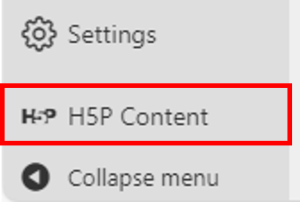
Once H5P is active in your book, you’ll see an H5P Content option added to your book’s admin dashboard menu at the bottom left of your screen.
- Select ‘H5P Content -> Add New from your book admin dashboard menu
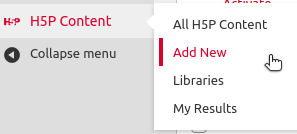
The H5P Hub interface will appear, listing a variety of H5P types you can create. You can search for a particular type of H5P or scroll and find the H5P type desired.
2. Select the Details of the H5P you wish to use. Here, you can find screenshots and demos of the particular H5P type.
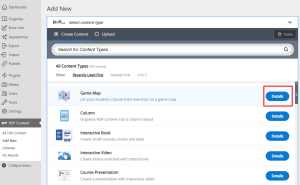
3. To begin building your H5P, select Use.
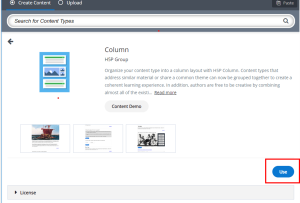
4. Use the Tutorial guidance to help you build your H5P.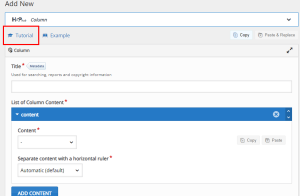
5. Select Create to initially save your H5P. After the initial save, the Create button will change to an Update button to save your work.
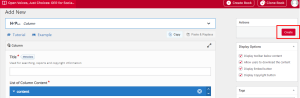
Note: Be careful to save (Update) your H5P often. If you close the browser window or move to another part of your Pressbook, you will lose your unsaved work.
Import H5P Activities
You can also import existing H5P activities you’ve downloaded from Pressbooks or other locations on the public web or that you’ve created elsewhere.
Guidance for importing existing H5P into your H5P Hub in Pressbooks
Where To Find Existing H5P
Pressbooks Directory
If you are looking for H5P activities to import, you can look on the Pressbooks Directory. On the left side of the screen, you can filter your search results by the number of H5P Activities there are in a Pressbook.
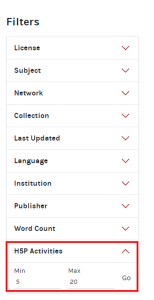
On the card for each book, you’ll see a hyperlink that leads to that book’s H5P activities. From here, you can download H5P activities and import them into your book.
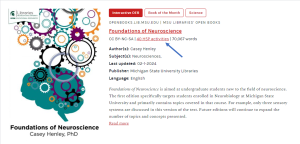
LibreText Studio
LibreText offers an H5P Studio in which you can search for existing H5P. Using LibreText Studio’s search tool, you can further filter by Subject [1], by Keyword [2], and by Type of H5P [3]. These filters can reduce the time creators and adapters of OER spend hunting for a particular H5P.
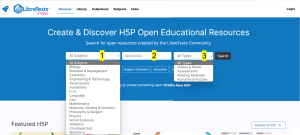
eCampus Ontario H5P Catalog
Speaking of filters, the eCampusOntario H5P catalog offers even more filters for finding your H5P. This catalog allows you to filter search results by Title & Description of the H5P, Type of H5P, by Keyword, by Subject, by Author, and by License.
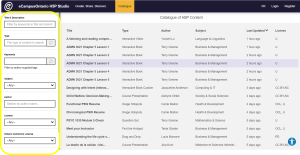
Within a Pressbook
All Pressbooks include a listing of all the H5P activities which have been created for that book. You can find the H5P listing page by adding /h5p to a Pressbook’s URL. You can view a sample H5P Activities List.
The H5P activities list will indicate the total number of H5P activities created in a given book, displaying them in groups of 20 with pagination controls at the bottom of the page. Activities are hidden by default. You can choose to expand all activities at once by clicking the Expand All button at the top of the page. Alternatively, you can select the Show Activity button to display a specific H5P activity.
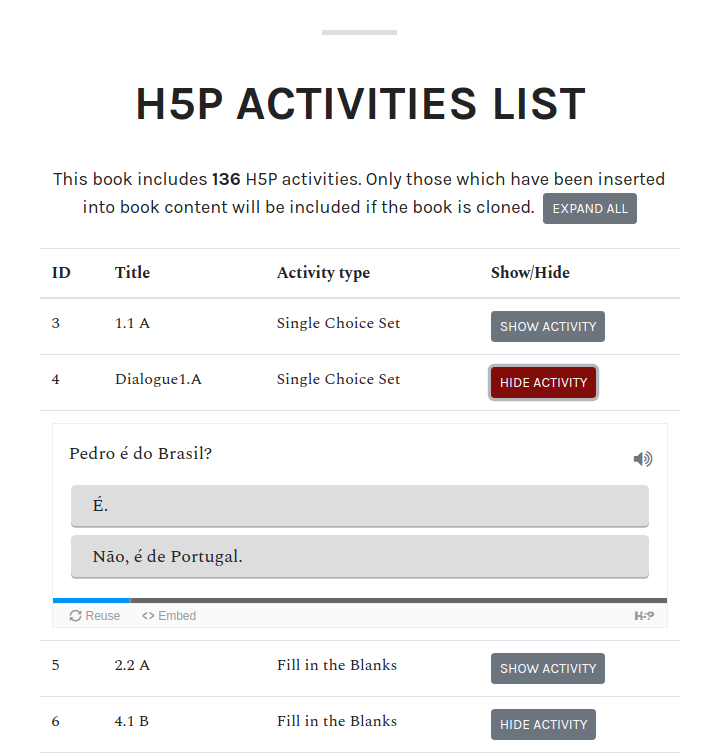
Create H5P Outside of Pressbooks
If you are making H5P in a Pressbook at the same time as others on your team, or if you wish to build your own repository of H5P, you might choose to create H5P outside of Pressbooks and import your creations after they completed. There are a couple of places you can do this. If your institution pays for an H5P.com account, you can build there, and when complete, download them to your desktop and then import into your Pressbook.
Lumi
Another option is to use Lumi. Lumi is a free, open-source H5P builder. You can freely download the Lumi desktop editor and store your H5P on your desktop. (The Lumi Cloud is free to use for 30 days, but then goes to a paid subscription.) Once you build your H5P in the Lumi Desktop, you can upload the H5P to your Pressbook H5P Library.
H5P Jam Session Attendees: Follow the steps below to get started with Lumi.
In Lumi, the same H5P Hub you see in Pressbook is available for creating H5P. This makes the learning curve small. However, just as in Pressbooks, you will want to save your Lumi H5P creations often to ensure you don’t lose your work if you close the window.
Adding H5P Activities to Your Pressbook
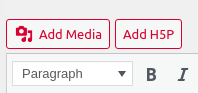 Navigate to the chapter where you would like to add your activity and place your cursor at the spot on the page where the H5P is to be placed.
Navigate to the chapter where you would like to add your activity and place your cursor at the spot on the page where the H5P is to be placed.- Select the Add H5P button from the top of your page.
- Find the activity you’d like to add to your book and select Insert.

- An H5P shortcode will be inserted in your chapter.
- Save your chapter.
- To view the H5P, select the Preview button on the left of your screen.
Need Help with H5P?
Remember, you have a support team to help you as you learn and employ any of these tools. Use our Calendly links on the Contact page to set up appointments with us as you need.
